Table of Contents
Introduction
From housing contracts to business deals, PDFs seep into just about every area of the internet as the official document you need to get things done. However, sometimes we need to convert, combine, or edit them. But these portable document formats can often pose quite a challenge when working with different operating systems. Let’s see how to combine PDF files.
Working with PDFs can be tricky, especially if you’re trying to merge multiple documents together. Maybe you’re constructing a portfolio, or maybe you just want to reduce file clutter. Whatever the reason, it can be confusing to keep lots of documents straight, but it’s also tricky to figure out how to bring them together.
One of the most popular tools for combining PDFs is Adobe Acrobat, but that software will cost you at least $13 a month for a subscription. Luckily, there are a few other ways you can combine PDFs for free, no matter what type of computer you’re using.
Let’s learn how to combine PDF files step by step.
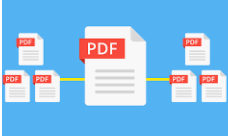
How to combine PDF files on Windows
If you’re using Windows, you’ll need a third-party app to help you combine PDFs. We tested a few and found a solid option in PDF Merger & Splitter by AnywaySoft. It’s available through the Microsoft Store for free.
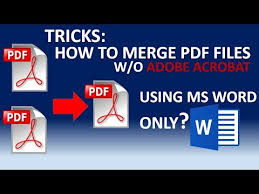
Here’s how you can merge these PDFs-
- First, Open the app, and slect Merge or Split.
- Then, Click on the Add PDFs options, and select however many you want to merge.
- Once they are in order, hit Merge, and name and save the new merged PDF.
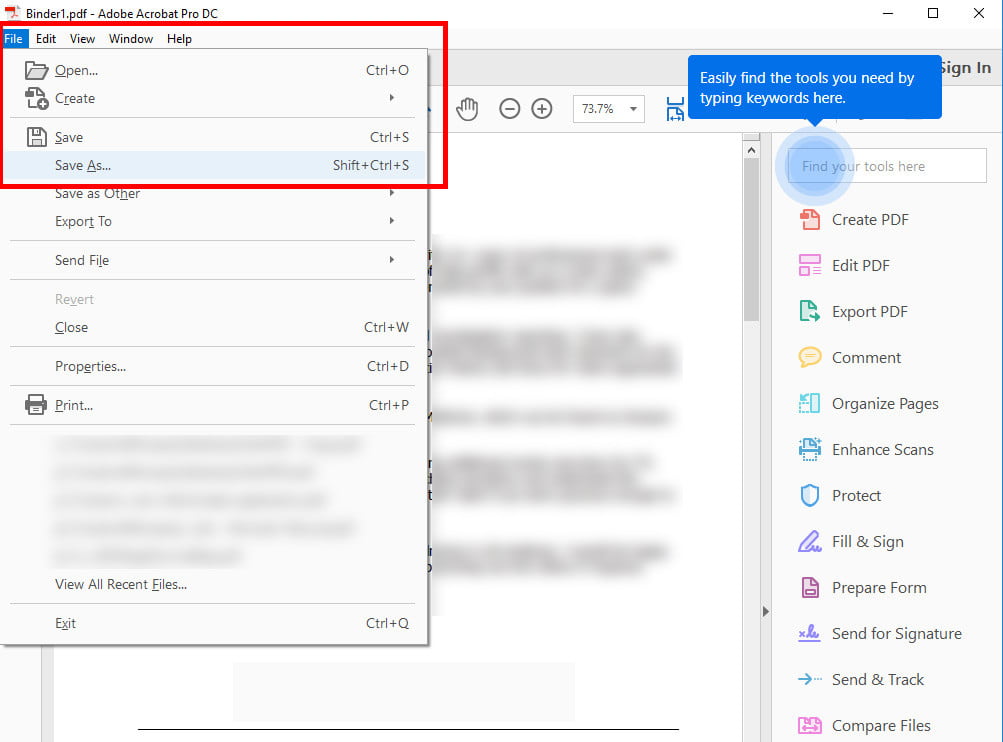
If you are still keen on improving your merger, then you will have to split them. That’s the first step towards improvisation. You may want to alter the order of the pages or you may simply want to add a few parts to the PDF. Follow these easy steps.
• Tap on the app to open it. Select the ‘Split’ option when the app opens
• Select pages or page range that you want to pull out from their current space
• Finally, you need to save them. You can either save them as a single PDF file or as separate ones.
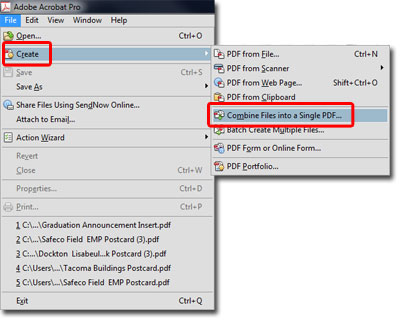
How to combine PDF Files on Mac
On Mac, you can combine PDFs with a built-in tool found in Preview, according to Apple Support.
Here’s how to combine two PDFs:
- Open a PDF in Preview.
- Go to View > Thumbnails. You’ll see page thumbnails in the sidebar.
- Select the thumbnail for the page where you want to insert the other document.
- Click Edit > Insert > Page from File (if the Page from File selection is dimmed so you can’t click it, make sure that the file you have open is a PDF. Some encrypted PDF documents can’t be merged, according to Apple. Check the permissions of a PDF by choosing Tools > Show Inspector, then click the lock icon).
- Select the PDF you want to add, and click Open.
- Choose File > Export as PDF to save.
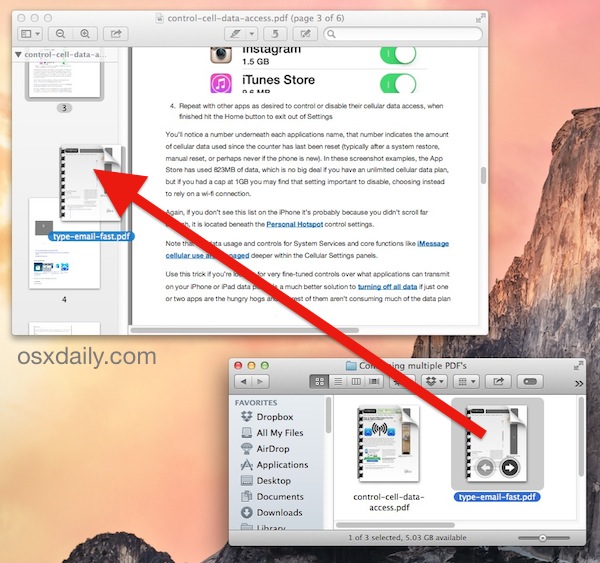
Check out some easy and effective ways to combine different parts of one PDF document with another PDF file.
- Click on the documents that you wish to combine in ‘Preview’
Select View > Thumbnails, for each of the documents. Page thumbnails will appear on the sidebar. - Now you need to press and keep holding the ‘Command’ button. Click on the ‘thumbnail’ you would like to add to the other document and release the ‘Command’ button.
- Long press the thumbnails that you have selected and bring them to the sidebar of the destination PDF document and then release it. And, if you have a MacOS Sierra or its earlier version, then you can directly drag the thumbnails and drop them on the other document’s thumbnail.
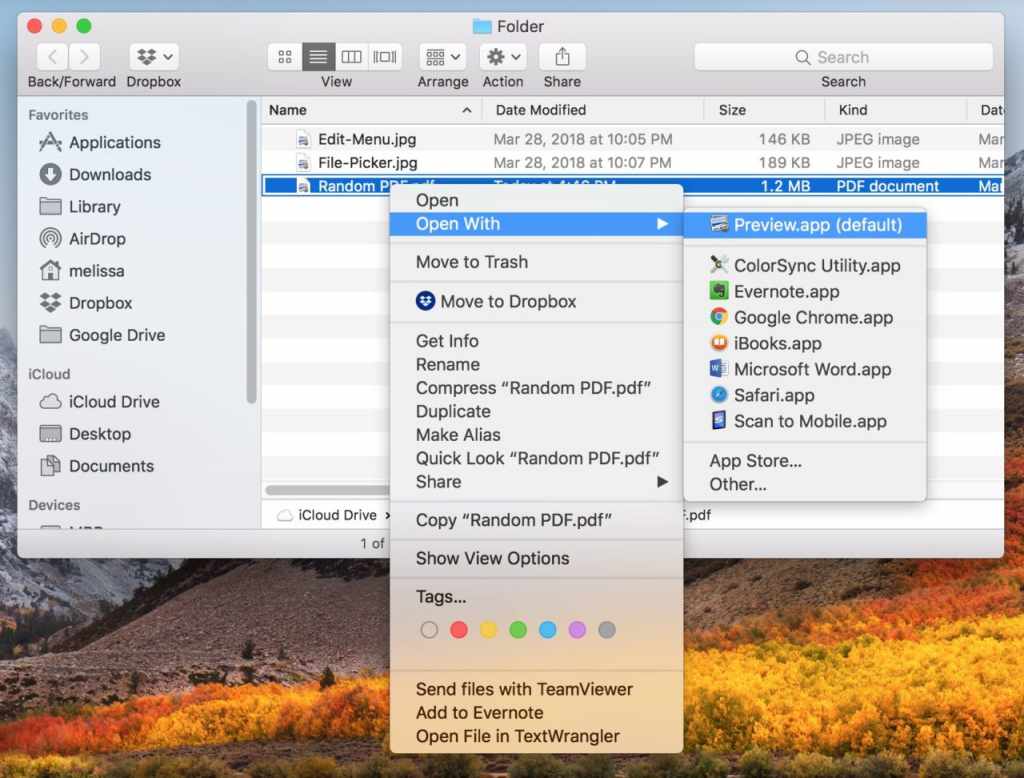
The web method
There are scores of free, web-based tools that will allow you to merge PDF files — and that’s good news for you. If you need to merge files quickly, this may be the best option since these programs don’t really care where your PDF files come from or where they’re going. Furthermore, they don’t require installing any additional programs. They do tend to have strict size limits, though.
Below are several of the most popular tools for merging PDF files, but keep in mind that they all basically do the same thing. If you run into formatting issues with one tool, then try another.
-
PDF Merge
Open up PDF Merge, and you’ll see a simple window with bars for dragging and dropping several PDF files. The software provides a simple Merge Files option to combine them. However, note that the service is only free if you’re dealing with 5MB or under, which is comparably low. After that, it’ll ask you to pay — so large booklets are probably out of the question.
-
PDF Joiner
The best answer to how to combine PDF files, PDF Joiner is ideal for all sorts of file format shifts and changes. Of course, you can combine PDFs with this tool. But you can also convert your finalized document to a text or JPG file (or vice versa). If you’re trying to condense many different formats into one, this tool functions as a great alternative to pulling your hair out. The only limitation is that the software only allows you to work with 20 files at once. Depending on your needs (and the frequency of your file mergers), this might not be enough.
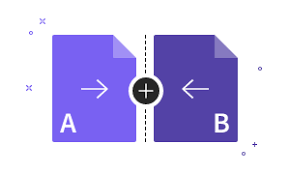
-
Smallpdf
Smallpdf’s claim to fame is that it’s easy to download files straight from Dropbox or Google Drive. The upload feature helps you save time and additional steps when loading your files. The feature is especially helpful when you’re working on collaborative projects. We also like that the Smallpdf merge tool works hard to offer professional-level performance. The software clearly describes its security, for instance, and allows you to preview your new PDF document as you create it. When looks matter as much as functionality, Smallpdf is an excellent option for combining files. Convert and split features are also available, as is a Chrome extension and desktop app.
-
FoxyUtils Merge PDF
FoxyUtils offers an attractive incentive for eco-conscious folks. When you merge PDFs using FoxyUtils, you play a small role in planting trees all over the world. This interesting component makes this PDF merger a smart choice for eco-friendly techies. The only downside is that you can’t merge files larger than 50MB. There are a ton of options for combining PDF files; it’s easy to feel overwhelmed by the choices. No matter what OS you’re using, one of the tools in this guide should help you. One of the most convenient ways to tackle how to combine PDF files.
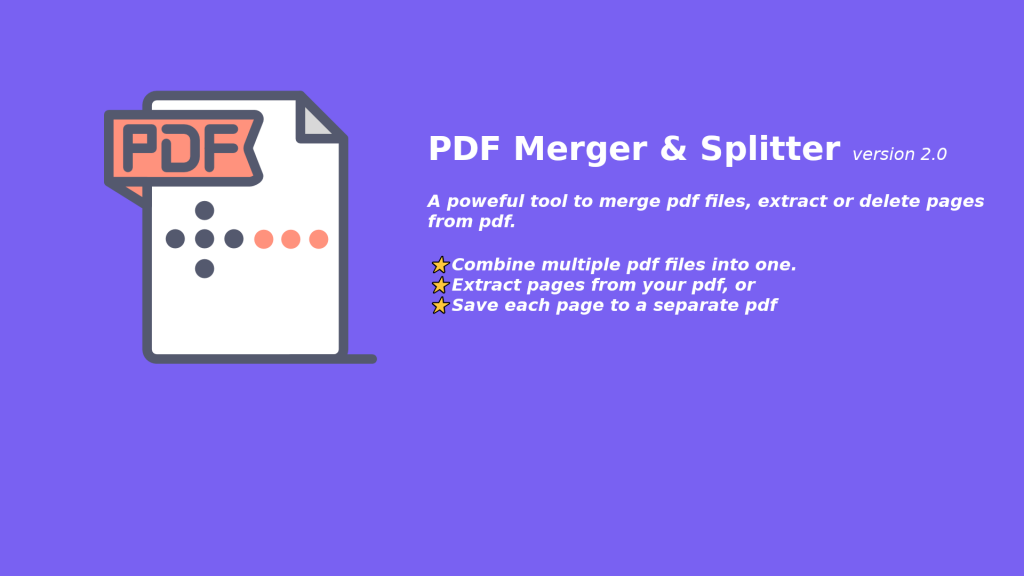
There are plenty of options for merging PDF files. You need not worry at all! Interestingly, it doesn’t matter what operating system you are using, you have a tool for easy merging. It allows you to merge as many files as you want. Isn’t that great?





